|
To view DNS information for your domain(s), simply click on SMART DNS from the menu.
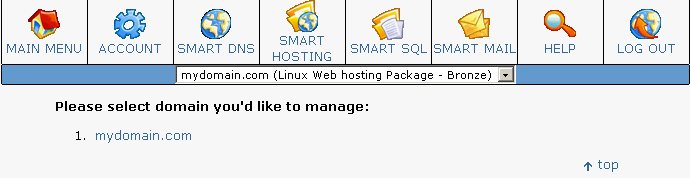
You will then be taken to a screen that lists your domain(s) under your package. Simply click on the domain you wish to view or modify. You will see a screen similar to the one shown.
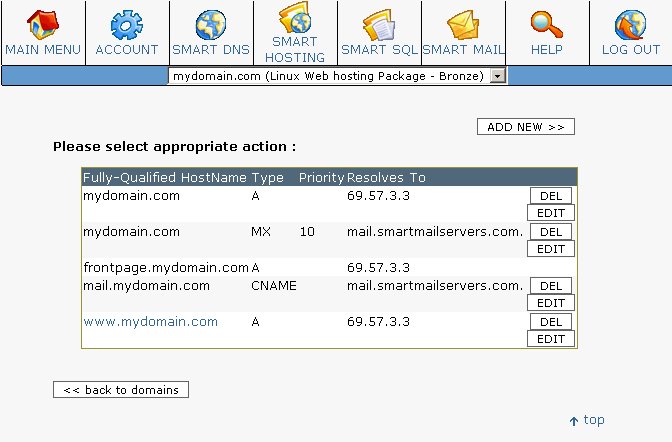
Deleting an Existing Record
To delete an existing record, simply click the del button beside the record you wish to delete.
Adding or Modifying a Record
To add a new record for your domain, click the Add New button at the top. You will then be presented with a screen as shown here.
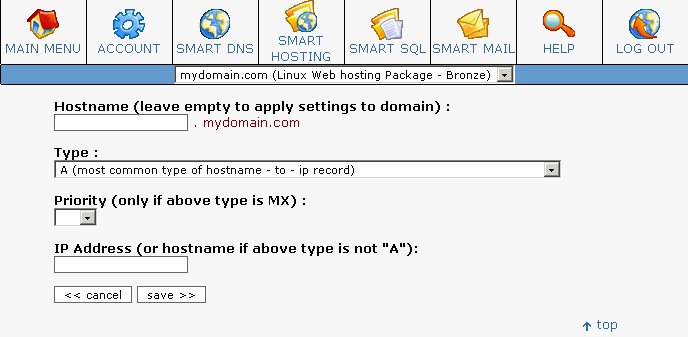
First you will need to specify the first part of your hostname.
Next, select the type of record you are creating. Here you can choose from CNAME, A, or MX.
If you choose MX, you will also need to select your priority below.
Last you will need to specify the hostname or IP Address you are pointing to.
Once this is all filled in, choose SAVE and you will then be taken back to the SMART DNS interface.
Note: Changes you make in SMART DNS are not instant. Our provisioning system will provision your changes every hour. In addition, depending on the change you make, there is time taken for Root Name Servers to update and for other ISPs to become aware of such changes.
User Comments
Viewing DNS Information for Your Domain
|

|
There are no user comments for this topic.
|
|

|
|

