|
To Setup Windows Mail for use with your Email account, use the settings as shown in the screenshots below.
These are example settings.
For your setup you should replace "mydomain.com" with your own domain and the example email address with your own email address.
To begin, start your Windows Live Email software and click on Add Email Account.
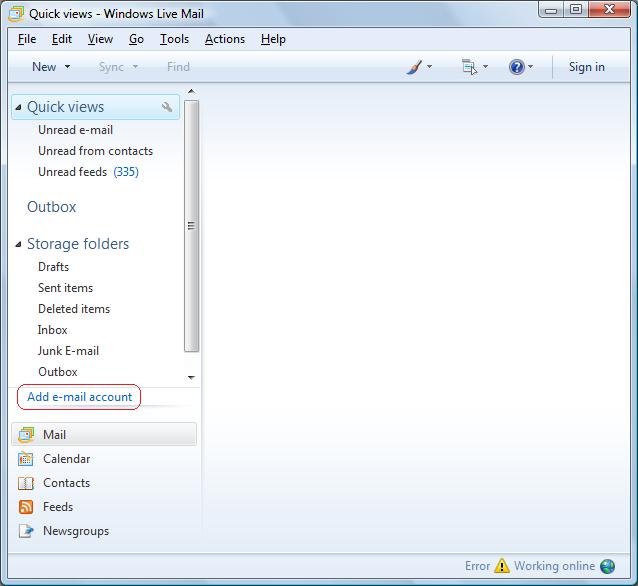
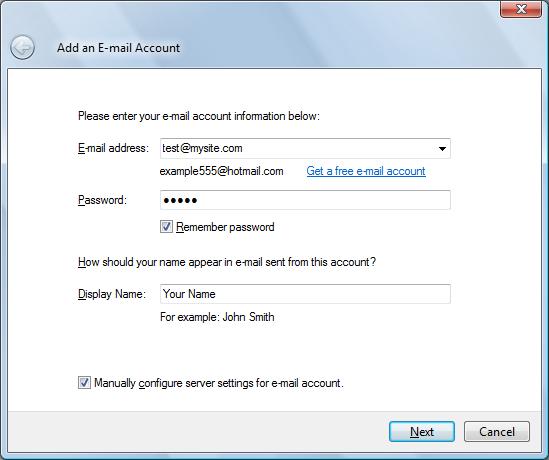
On the following screen, you should change the outgoing mail server port from the default of 25 to 587 to account for most internet providers imposing restrictions that prevent you from sending mail using a system other than theirs.
Note: For both the incoming and outgoing mail servers, you can use mail.yourdomain.com (substituting your domain) or you can also use our generic mail server name: mail.smartmailservers.com
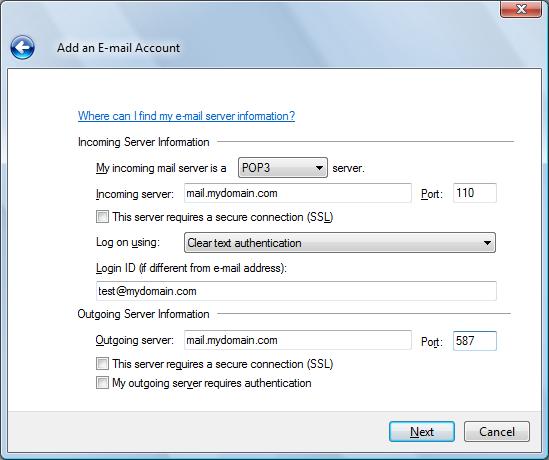
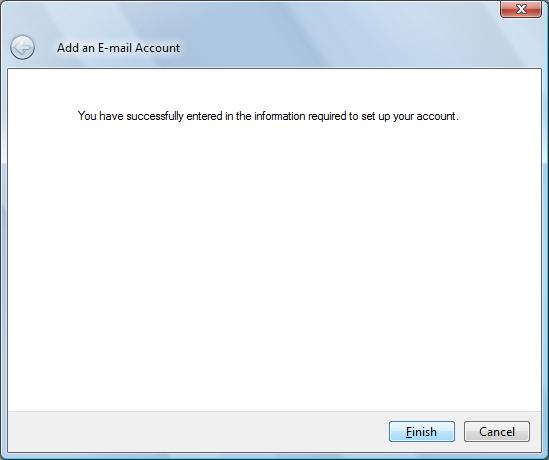
User Comments
Windows Live Mail
|

|
There are no user comments for this topic.
|
|

|
|

