|
This trainer will show you step by step instructions on how to setup Apple Mail for use with Smartmailservers.
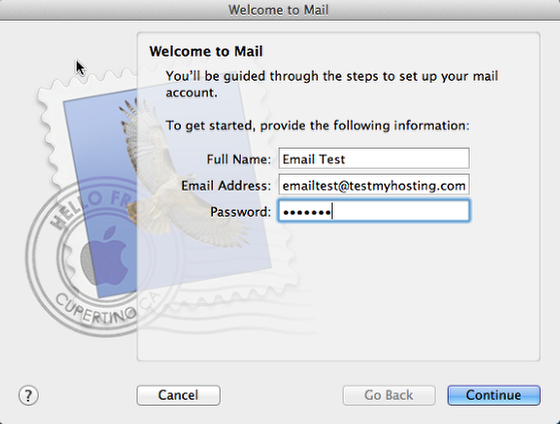
If you have no email accounts already setup you will be greeted with the Mail welcome screen.
Type your name, email address and password.
Click Continue.
Note: The email address shown here is an example - please enter your email address.
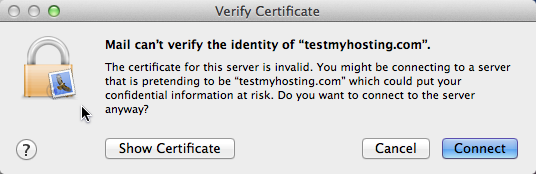
Mail has an automated feature that attempts to figure out how to connect to our services. Sometimes Mail will try and connect to your hosting account (thinking it is webmail)
Cancel this request and proceeed to the next screen.
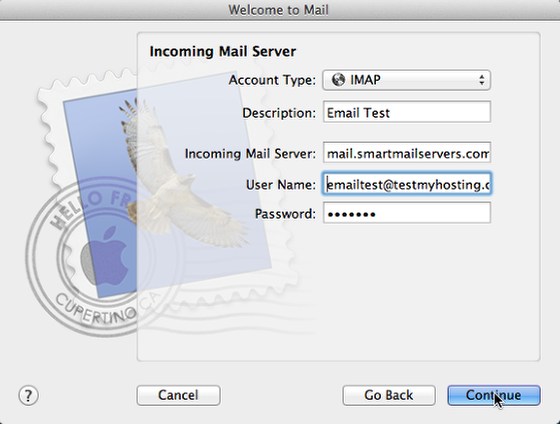
If you will be checking email from multiple computers you should select IMAP as the account type.
POP acount type will remove email from the server and should be avoided if you want to use multiple computers and/or webmail.
Set your incoming server to : mail.smartmailservers.com
Set your username to be your full email address : emailtest@testmayhosting.com
Set your password
Click continue.
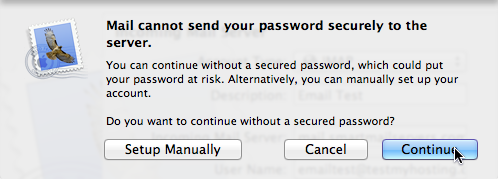
Currently we do not provide secure passsword authentication for incomming mail.
Please click continue to proceed with plaintext.
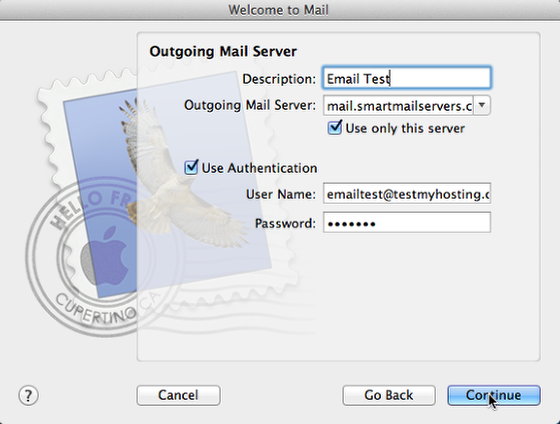
Set your outgoing mail server to: mail.smartmailservers.com
or you can also use mail.yourdomain.com (substitute your domain name)
Enable "Use only this server"
Enable "Use Authentication"
Type in your full email address :
ex: emailtest@testmyhosting.com
Type in your password.
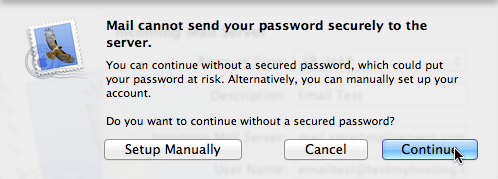
Currently we do not provide secure passsword authentication for outgoing mail.
Please click continue to proceed with plaintext.

Verify your settings and click create.
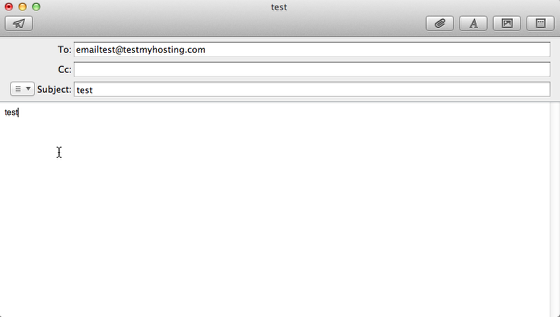
If you want you can send yourself a test email to verify.
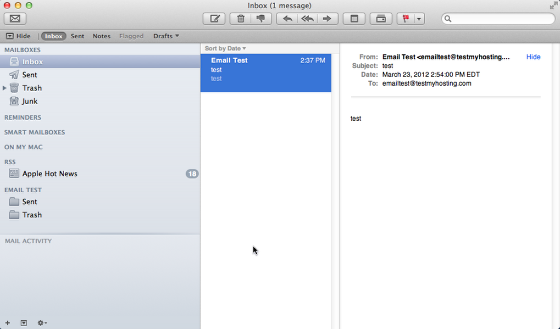
User Comments
Setup Mail using Apple Mail
|

|
There are no user comments for this topic.
|
|

|
|

